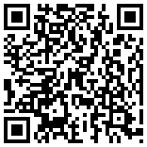User manual
Though application contains helpful tips on every page some functionality can be hidden from user. Here is the detailed description of its abilities:
Study type
The main purpose of application is to provide a mode when you can guess a correct answer. There are three modes: type, find, match - from hardest to easiest.
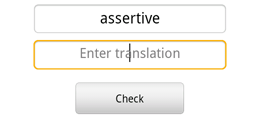
Type answer - hardest but the most effective type of quiz, because you should remember and manually enter one of the translations related to current word. According to many researches typing is the best way to remember word.
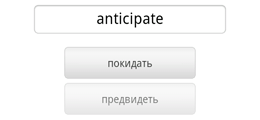
Find answer - medium and handy way of studying. You have several options and should choose only one. No typing, no pain. Its like Millionaire game but without clues.
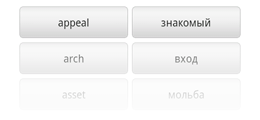
Match answer - mode that looks like find but you should match pairs of words. Can be easier than find mode because you can logically exclude most matching / unmatching pairs.
Study session
For every study session application selects number of words with translations from selected dictionary. You can vary this number via settings (Words per session option).
Program tries to select random words according to rule: 80% of studying words, 10% of already learnt and new words for the rest. Words treated as learnt if you made 10 correct answers but this value is also subject of settings (Answers to mark learnt option).
During session correct answers will be followed by green blinking for correct answers and red blinking of related buttons for incorrect. All session statistics located under the workspace.
Each correct answer increments your progress that you can check for particular dictionary or word within Words part of application accessible from dashboard.
Words organization
As was mentioned above study needs dictionary to be selected and this dictionary should have at least one word with at least one favorite translation (non-favorite translations are kept only for your future reference).
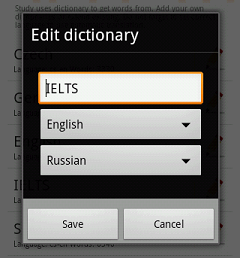
All words in application organized in dictionaries according to language of words and your preferences. Every dictionary has three parameters: dictionary name, language of words, language of translations. Languages should be set up for automatic translation feature to let it know translation direction. You can add new dictionaries, change parameters and content of existing and delete them.
Dictionaries contains of words that you can add (manually or with import function), modify and delete. Every word can have multiple translations. List of translations you can manage as well as list of dictionaries or words. The only difference of translations is that you can mark it as favorite. In this case it would be used in study session.
Words management
Every screen in Words section contains two management panels at the top and bottom of the screen.
Bottom one changes view mode. In statistics mode you can track your progress for dictionaries or words and reset statistics on progress bar click. In edit mode click on edit icon will raise edit dialog. In delete mode icon click will delete particular item.

Management panel at the top contains different set of buttons regards to current screen:
Default dictionaries
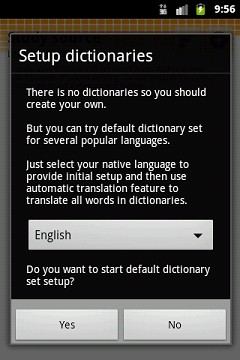
First time when you run application it is completely empty. But for your convenience it contains number of default dictionaries for some popular languages. And you can allow program to install them for you. It automatically picks name and target language for them and you should choose your native language only to allow to get correct translations. After successful setup you should go inside each dictionary that you are interesting in and run automatic translation.
The same dialog you will see when delete all dictionaries from your application. Decline this suggestion if you want to setup your own.
Words import
You agree with me that manual typing of interest words and translations for them is bore activity. Even if you have some preinstalled dictionaries you will reach a moment when all words are learnt. Import feature helps you to extend your dictionary with minimum effort. Just select source of import: sms from friend, book in foreign language or Wikipedia page and run import process.
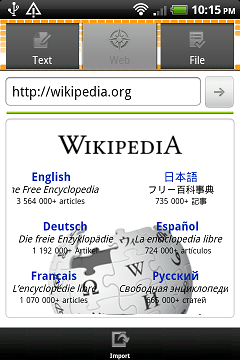 |
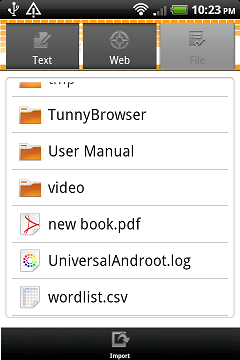 |
For importing from web page enter address, surf through pages to desired one and press Import button at the bottom. Import can start only if page is loaded completely (check thin progress bar at the top of browser view).
For importing from file browse through your file system, tap on file that you need (it should become selected with orange) and then press Import button. Supported formats are PDF, CSV, TXT, HTM, HTML, XML.
During import all words will be extracted from source and then you can run automatic translation process. Finally you can correct results that you got and save it to current dictionary.
* Import from files is available in full version only.
Schedule
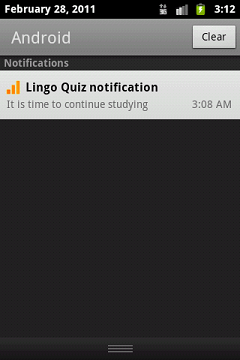
It is good to learn new words when you have a free time but scientists recommend to repeat session at least several times per day to take an effect.
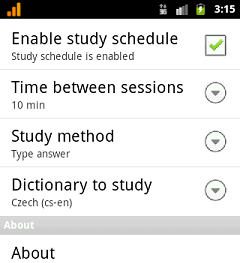
It easy to forget about next session. But with schedule option it is impossible. Application will notify you when it is a time to continue.
* Schedule is available in full version only.
Languages
Every person likes comfort and native language usage is kind of that. Application supports different languages for interface and it is a subject of extension. By default it checks your phone and if its language is supported application uses it to provide best user experience for you. But if not you can check if desired language is available in Interface language options of Settings.